When it comes to recording high-quality audio, the placement of your voice microphone can make a significant difference. You might have the most expensive microphone on the market, but if it’s not positioned correctly, you may not capture the audio quality you desire. So, let’s dive into some best practices for microphone placement that will help you achieve that crystal-clear sound.
Finding the Sweet Spot: Perfect Placement for Your Voice Microphone
First things first: let’s find that sweet spot for your voice microphone. The ideal distance from the microphone is typically between six to twelve inches. This distance allows you to capture your voice clearly while minimizing background noise. If you’re too close, you might unintentionally pick up unwanted popping sounds, especially with plosive sounds like “p” and “b.” On the other hand, if you’re too far away, your voice might sound weak and hollow. Experiment a little! Move around, test the sound, and see where you feel the most comfortable while sounding the best.
Another factor to consider is the angle of your microphone. Positioning it slightly above your mouth can help minimize plosives and ensure you’re speaking directly into the microphone. This positioning allows your voice to be captured clearly without being overly harsh. If you’re using a stand, try adjusting the height so that the microphone is level with your mouth. This simple adjustment can have a big impact on your audio quality.
Avoiding Background Noise: Make Your Voice Microphone Work for You
We’ve all been there: you’re in the zone, recording your next big hit, and suddenly, the dog starts barking or the neighbors decide it’s the perfect time to mow their lawn. Background noise can ruin a perfectly good recording. To combat this, think about your voice microphone placement in relation to your environment. Ideally, you want to find a spot away from windows and doors, where noise is less likely to seep in.
If you’re in a particularly noisy environment, consider using soundproofing materials. Hanging heavy curtains, using foam panels, or even recording in a closet filled with clothes can help absorb sound and reduce distractions. Your microphone should be in a spot where it can capture your voice while blocking out as much noise as possible. Remember, the quieter your recording environment, the cleaner your audio will sound.
Considering Room Acoustics: Improving Voice Microphone Performance
Now that you’ve got your microphone in the right spot, let’s talk about room acoustics. The space you record in can significantly affect how your voice sounds. Hard surfaces like walls and floors can create echoes and reverberations that may interfere with your recordings. To enhance your audio quality, try to find a room with soft furnishings that can help absorb sound. Rugs, carpets, and curtains can all be great allies in your quest for perfect audio.
If you’re not able to change the room itself, you can also use your voice microphone to your advantage. If your room has a lot of hard surfaces, try positioning your microphone closer to soft surfaces, like a sofa or a wall with a large tapestry. This can help reduce echo and improve the overall sound quality. Don’t hesitate to move furniture around or rearrange your recording space to see if it makes a difference. A little experimentation can go a long way!
Experimenting and Adjusting: Fine-Tuning Your Voice Microphone Settings
When it comes to microphone placement, there is no one-size-fits-all solution. Everyone’s voice is unique, and each recording environment presents its challenges. Take the time to experiment with different placements and angles until you find what works best for you. Record a few test clips and listen back to evaluate sound quality. This will help you identify any issues and make adjustments as needed.
Remember, achieving great audio is a journey, not a destination. Your voice microphone placement may change depending on the type of content you’re creating. For instance, if you’re recording a podcast, you might want to prioritize clarity over aesthetics. But if you’re live streaming, you may want to ensure that your microphone is in the right spot to engage with your audience effectively.
Room Acoustics: Elevate Your Voice Microphone’s Recording Game
When it comes to recording quality audio, room acoustics play a crucial role. You might have a high-end voice microphone, but if your recording environment isn’t set up correctly, you might not achieve the sound quality you want. So, let’s explore how to evaluate and improve your room acoustics for better recording results.
Evaluating Your Current Space: How Room Acoustics Affect Your Voice Microphone
Before you can make improvements, it’s important to evaluate your current space. Walk around the room and pay attention to how your voice sounds in different areas. Try clapping your hands or speaking at different volumes while listening for any echoes or reverberations. If your voice sounds like it’s bouncing off the walls, that’s a sign that your acoustics need some work.
Take a moment to identify hard surfaces in your recording space. Floors made of tile, hardwood, or concrete can create unwanted echoes. Walls that are bare can also reflect sound waves. Soft surfaces, like carpets, curtains, and furniture, help absorb sound, so look for these features in your space. If you notice a lot of hard surfaces, you may need to add some acoustic treatment to improve your audio quality.

Making Simple Adjustments: Quick Fixes to Improve Voice Microphone Audio
Once you’ve evaluated your space, it’s time to make some simple adjustments to improve your room acoustics. A good starting point is to add soft furnishings. If you don’t already have them, consider investing in thick curtains or rugs. These items can significantly reduce echoes and absorb sound, creating a more controlled recording environment.
You can also rearrange your furniture to help with acoustics. Positioning a couch or a bookshelf against a wall can help break up sound reflections. If you have a large area, try to create smaller zones with furniture. This can help minimize echo and provide a more intimate recording atmosphere. Additionally, you might consider using pillows or blankets to create makeshift soundproofing if you don’t want to invest in acoustic panels right away.
Adding Acoustic Treatments: Enhancing Voice Microphone Sound Quality
If you’re serious about improving your room acoustics, investing in acoustic treatments can take your recordings to the next level. Acoustic panels are designed to absorb sound waves, reducing echoes and improving clarity. You can easily find affordable options online or even make your own if you’re feeling crafty.
Another popular treatment is bass traps, which help to control low-frequency sound waves that can cause muddiness in recordings. Placing bass traps in corners of your room can help create a more balanced sound. If you’re on a budget, look for DIY options that can provide similar benefits.
Don’t forget about ceiling treatment! Sound can bounce off the ceiling just like it does from walls. If your room allows it, consider adding acoustic foam tiles to your ceiling. This is particularly useful in rooms with high ceilings, where sound can easily bounce around and create confusion.
-give our SonicPulse Studio a go, we think you’ll love them!
Testing Your Improvements: The Best Way to Optimize Your Voice Microphone
After making adjustments to your room, it’s time to test your improvements. Use your voice microphone to record a few clips and listen back to evaluate the sound quality. Pay attention to how your voice sounds in the recording. Does it sound clear and focused? Are there any lingering echoes or unwanted background noise?
It may take a few tries to get everything just right, so don’t hesitate to make further adjustments as needed. If your recordings still don’t sound great, go back to the drawing board. Evaluate which areas still need improvement, and continue to experiment with different setups until you find what works best for you.
The Benefits of a Well-Treated Room: Maximizing Your Voice Microphone’s Potential
Improving your room acoustics can dramatically enhance your recording quality. When you take the time to evaluate and treat your space, you’ll find that your voice microphone captures clearer, more professional-sounding audio. This is essential for content creators who want to engage their audience effectively.
A well-treated room also helps to minimize distractions during your recording sessions. When you can focus on your voice without worrying about background noise or echoes, you’ll find that your content flows more naturally. Plus, your listeners will appreciate the clarity of your audio, which keeps them engaged with your message.
to learn more about Room acoustics click here.
Cable Management: Keep Your Voice Microphone Setup Tidy and Professional
When you’re setting up your recording space, it’s easy to get tangled up in a mess of cables. You want your studio to look as professional as your audio sounds, right? Let’s dive into some clever hacks for managing those pesky cables, ensuring that your workspace stays neat and organized. This way, your voice microphone can shine without any distractions from unruly cords.
Understand Your Setup
Before you start wrangling cables, take a moment to understand your setup. Identify all the devices you need, like your voice microphone, computer, audio interface, and headphones. This will help you visualize where each cable needs to go. You’ll want to plan how the cables will run from each device, ensuring they reach their destinations without crisscrossing all over your desk.
Consider the lengths of the cables you’re using. If some are too long, they can create a mess. Conversely, cables that are too short can lead to stretching and strain. If you have a mix of cable lengths, it might be worth investing in some appropriately sized replacements. This will make managing your cables much easier!
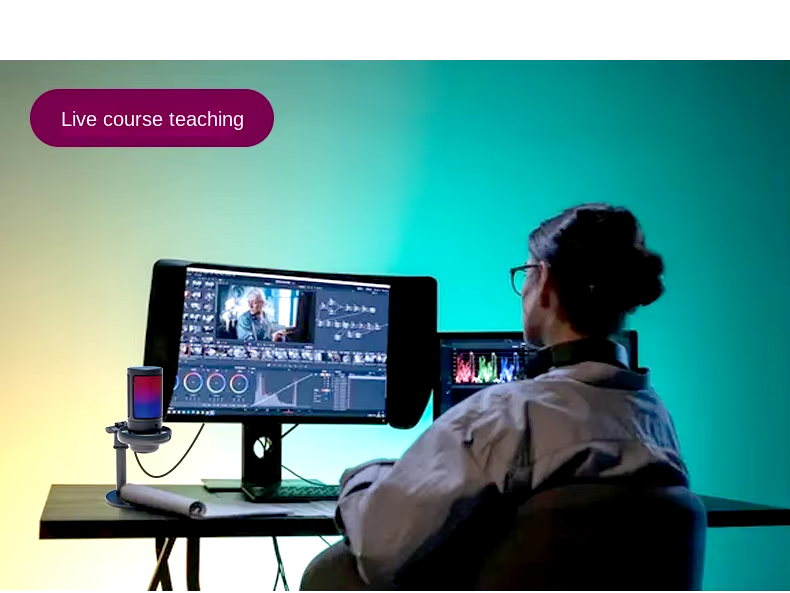
Use Cable Ties and Clips
One of the simplest ways to keep your cables in check is to use cable ties and clips. You can find these items in many stores or online, and they come in various sizes. Once you have them, gather your cables and tie them together to avoid tangles. This is especially useful for groups of cables that run to the same device, like your voice microphone and audio interface.
For added convenience, consider using adhesive cable clips. These clips can be attached to your desk or walls, allowing you to run cables neatly along surfaces. Place them strategically to keep cables off the floor and out of sight. This will create a cleaner look and help prevent tripping hazards. Plus, when you need to unplug a device, you can easily access the cable without creating a mess!
Try Cable Management Sleeves
Cable management sleeves are another fantastic solution for controlling multiple cables. These sleeves are fabric or plastic tubes that bundle your cables together, giving them a streamlined appearance. When you use these, your cables will look like a single unit, which can significantly enhance the aesthetic of your workspace.
To use a cable management sleeve, gather the cables you want to organize and thread them through the sleeve. Make sure to leave enough room at both ends for connections. These sleeves come in various lengths, so choose one that fits your setup best. Not only will your cables look neater, but they’ll also be protected from wear and tear!
Label Your Cables
It’s easy to forget which cable goes where, especially if you have multiple devices connected. This is where labeling comes in handy. Invest in some cable labels or use a label maker to create your own. By labeling each cable, you’ll save yourself time and frustration when you need to unplug or troubleshoot something.
Attach labels near the ends of each cable, indicating which device they connect to. This simple hack will make it much easier to manage your setup. If you need to change something later, you won’t have to guess which cable belongs to your voice microphone or other devices.
Go Wireless When Possible
If you want to minimize cable clutter altogether, consider going wireless! While this might not be feasible for every device, many modern voice microphones offer wireless options. Investing in a wireless microphone can greatly reduce the number of cables you need to manage.
Wireless devices do require some setup, but once you’re up and running, you’ll appreciate the clean look of your workspace. Plus, going wireless can give you more freedom to move around during recordings or live streams. This means you won’t have to worry about tripping over cables while trying to create your best content.
Create a Cable Management Station
If you have multiple cables to manage, consider creating a dedicated cable management station. This can be a small drawer or box where you keep extra cables, ties, clips, and labels. Having a designated space for these items will help you stay organized and ensure you have everything you need at hand.
As you add new devices or upgrade your equipment, you can easily grab the appropriate cables from your management station. This prevents clutter from accumulating on your desk and keeps your setup looking professional. Plus, when you have all your cable management tools in one spot, you’re more likely to use them regularly!
Regular Maintenance
Lastly, don’t forget about regular maintenance! Take a few moments each month to reassess your cable management strategy. Cables may shift over time, and you might need to adjust your ties or clips. Keeping everything in check will help maintain that clean and professional look you’re striving for.
As you work on your content creation, your voice microphone will be in the best position to capture high-quality audio. You’ll have fewer distractions from cable chaos, allowing you to focus on what truly matters: creating great content!
Software Settings: Optimize Your Voice Microphone for Clarity
When you finally have that shiny voice microphone set up, the next step is ensuring your audio software settings are spot-on. After all, your microphone is only as good as the software it works with! Let’s explore some helpful tips for configuring your audio software to achieve maximum clarity and minimal latency. You’ll be amazed at how these tweaks can elevate your recording quality.
Adjusting Input Levels
First things first: you need to check your input levels. When you start your recording software, take a look at the input level meter. Ideally, your voice microphone’s input level should peak between -12 dB and -6 dB during your loudest moments. This range allows for clear audio without clipping, which can create a distorted sound.
To adjust the input levels, locate the gain control for your voice microphone in the software settings. Slowly increase the gain until you hit that sweet spot. If your levels go into the red zone, dial it back a bit. You’ll find that having the right input level will make a world of difference in your audio quality!
Enable Zero-Latency Monitoring
Latency can be a real buzzkill during recordings. It refers to the delay between what you say and what you hear through your headphones. Thankfully, most modern audio software offers a zero-latency monitoring option. This feature lets you hear your voice in real time without any annoying delays.
To enable zero-latency monitoring, look for the monitoring options in your audio settings. Toggle this feature on and adjust the monitoring level to your liking. Once it’s set up, you’ll enjoy a seamless recording experience. No more second-guessing your timing because you’re hearing your own voice delayed!
Set the Sample Rate and Bit Depth
Next up, let’s talk about sample rates and bit depth. These settings dictate the quality of your audio recordings. A common sample rate for high-quality recordings is 48 kHz, while a bit depth of 24-bit provides excellent dynamic range. To configure these settings, head to your audio device preferences in your software.
Select a sample rate of 48 kHz and a bit depth of 24-bit if available. This combo will help ensure your voice microphone captures every detail of your voice. Keep in mind that some software might require you to restart for these settings to take effect. So, don’t be alarmed if your changes don’t show up right away!
Use EQ Settings Wisely
Equalization, or EQ, is a powerful tool for enhancing your voice recordings. By adjusting the EQ settings, you can emphasize certain frequencies and minimize others. For instance, if your voice sounds too boomy, you can cut some low frequencies. Conversely, if your voice lacks presence, boosting the midrange can help it stand out.
In your audio software, locate the EQ settings and experiment with the frequency bands. Start with gentle adjustments; subtle changes can make a significant difference. You may also want to listen closely while tweaking the EQ to find the perfect balance for your voice microphone. Trust your ears and don’t be afraid to adjust until you achieve the clarity you desire.
Apply Compression for Consistency
Another nifty trick is using compression to even out the volume levels of your recordings. Compression reduces the dynamic range of your audio, making softer sounds louder and loud sounds softer. This can help prevent sudden spikes or drops in volume during your recordings.
To apply compression, find the compressor settings in your audio software. Start with a ratio of 3:1 or 4:1 and adjust the threshold until it engages when you speak. Listen to the results and tweak the settings until you achieve a consistent sound. This process will help your voice microphone recordings feel more polished and professional.
Monitor Background Noise
Background noise can be a pesky problem, especially when recording in less-than-ideal environments. Fortunately, some software comes with noise gate features that can help filter out unwanted sounds. A noise gate allows audio through only when it exceeds a certain volume threshold, effectively cutting out quiet background noise.
To set up a noise gate, locate the feature in your audio software and adjust the threshold so that it only opens when you speak. Make sure to test it out by speaking at your normal volume and listening for any interruptions. A well-configured noise gate can help ensure that your voice microphone captures only the sound you want.
Final Checks Before Recording
Before hitting that record button, it’s wise to conduct a final check of all your settings. Make sure the input levels are balanced, monitoring is set up, and your EQ and compression settings are dialed in. You want to create an environment where you can focus on your content without worrying about technical issues.
Consider doing a test recording to fine-tune your software settings further. This way, you can hear how everything sounds together and make any last-minute adjustments. Plus, it’s a great opportunity to practice before you dive into your real content!
Conclusion
Optimizing your audio software settings is a crucial step toward achieving crystal-clear recordings with your voice microphone. With the right input levels, zero-latency monitoring, and careful adjustments to EQ and compression, you’ll be well on your way to delivering top-notch audio. Remember, each tweak enhances the overall quality of your recordings, helping you connect with your audience like never before. So, roll up your sleeves, dive into those settings, and get ready to produce amazing content!
post comments
Comments are closed.
Together We Rise: A Campaign for Everyone
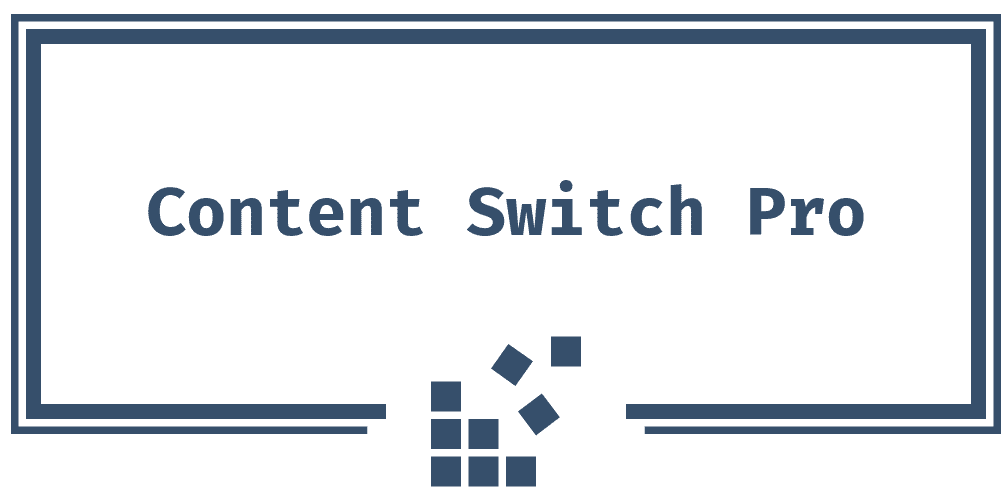
[…] click here to learn more about how Setting Up Your Voice Microphone Like a Pro. […]